To connect to a HelpScout knowledge base, you will need just an API key.
1. Obtain an API key for your knowledge base
To get an API key for your knowledge base on HelpScout, log in to your account, first.
Once the dashboard loads, click on your avatar in the top-right corner of the page to open the dropdown menu and select "Your Profile":
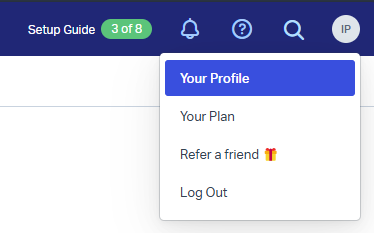
Once inside your profile settings, choose the "Authentication" section from the menu on the left. Navigate to the "API Keys" tab.
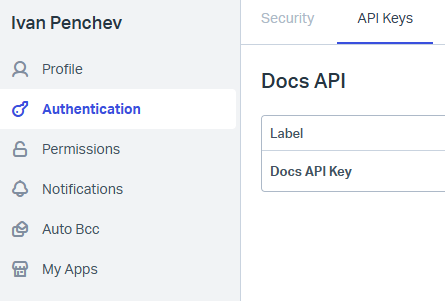
If you already have an API key, simply note it somewhere or copy it to use on the next step. If you do not have an API key, create one and again note it down. You should take note of the value that is displayed where "your-api-key-goes-here" is in the image below:
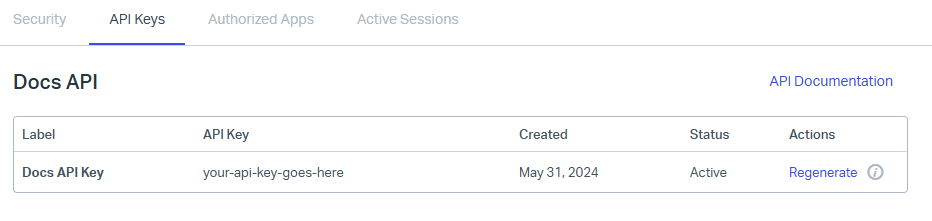
2. Connect to your knowledge base
Now that you have an API key from HelpScout copied to your clipboard or noted somewhere safe, open the KBAnywhere extension and on the "Connect Your Knowledge Base" screen choose the HelpScout option.
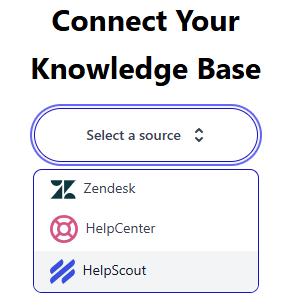
Once you do, you will be presented with the HelpScout connection screen where you should enter the API key that you have obtained in the previous step. If you already have it handy copied in your clipboard, just paste it.
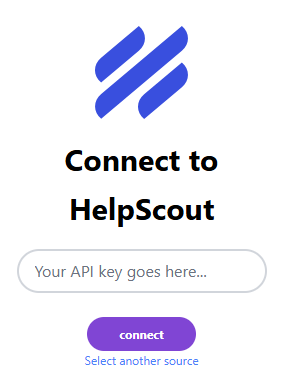
Click on the "connect" button. If the API key was correct, you will see the names of your knowledge bases from HelpScout. Select the one you would like to connect to and click on the same button once again. This should do it.
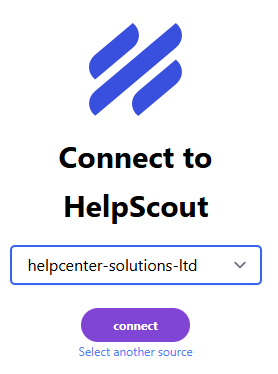
Your knowledge base from HelpScout is now available inside KBAnywhere.
